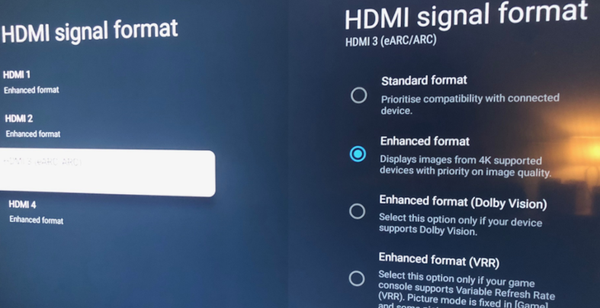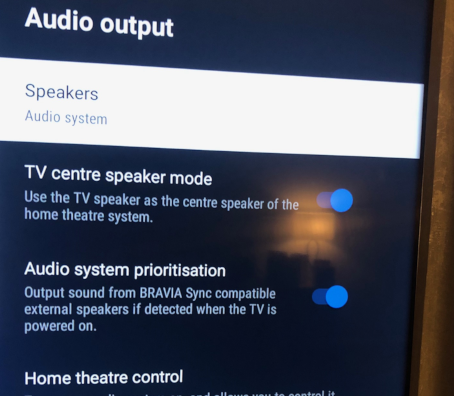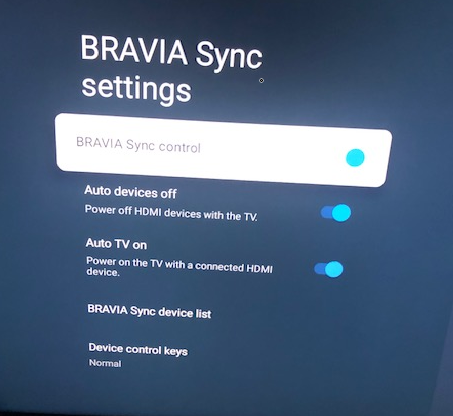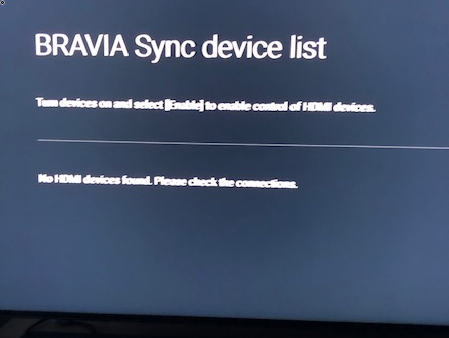Community
Share your experience!
- Community
- TV & Home Cinema
- Home Cinema
- Problems using a Sony remote to control a Samsung ...
- Subscribe to RSS Feed
- Mark Topic as New
- Mark Topic as Read
- Float this Topic for Current User
- Bookmark
- Subscribe
- Mute
- Printer Friendly Page
Problems using a Sony remote to control a Samsung soundbar
- Mark as New
- Bookmark
- Subscribe
- Mute
- Subscribe to RSS Feed
- Highlight
- Report Inappropriate Content
Problems using a Sony remote to control a Samsung soundbar
Hi All,
I realise this is potentially a non-Sony soundbar issue, but I'm posting in the hope that somebody else has managed to fix this.
I have a Sony XR-65X95J TV and have recently purchased a Samsung Q990C soundbar. However, I'm having problems controlling the soundbar's volume with the TV remote. Followed the Samsung instructions to set this up, which were fairly basic, but it doesn't work. Pressing the Sony remote volume has no effect at all on the soundbar volume. So I'm having to alter the volume using the Q990C remote.
Oddly, when I do press the volume on the TV remote, the on-screen display shows a number and 'Audio System', suggesting it is controlling the soundbar. But is has no effect at all on the actual volume.
All firmware is up to date on both units. The TV and soundbar are connected via HDMI eArc and the basic TV sound comes through the bar okay. The Sony TV remote is set to IR. I'm just unable to alter the volume with the TV remote.
Normal sound from the TV plays through the bar without any issues. Is there a setting in the myriad of Sony menus that might be preventing me from controlling the volume using my Sony remote?
Thanks for any help you can offer,
Chris.
- Mark as New
- Bookmark
- Subscribe
- Mute
- Subscribe to RSS Feed
- Highlight
- Report Inappropriate Content
Don’t set the Sony remote to control the soundbar - have it set to control the TV alone, and eARC should take care of the rest. But do ensure eARC on the TV is enabled.
If this is not enough, look for Bravia Sync on the TV and Anynet+ on the Samsung (CEC in both cases), and make sure both are turned on.
If it still doesn’t work, go into Audio on the TV and look to see if the audio is set to output to the TV, or to an external device. Ensure it is set to external device, using eARC, and that the external device isn’t something other than the soundbar.
For more details, or more help with any of this, look up the Web manual for your TV on Sony Support, and use it to access details of how to achieve the above.
My favourite bedtime reading is a Sony product manual…
- Mark as New
- Bookmark
- Subscribe
- Mute
- Subscribe to RSS Feed
- Highlight
- Report Inappropriate Content
Hi,
Thanks for the quick response and suggestions.
I've reset the soundbar so as to not use the Sony controls for the volume. No change as expected (i.e. it didn't work before and now, by design, doesn't work still!)
I've got eArc set to Auto on the TV:
and the soundbar is connected to HDMI3:
I've tried this as Standard Format as well, without success.
I've checked the audio output. It's set to Audio System:
Still no luck though. Although the audio does play through the soundbar, and the soundbar displays 'TV + eArc' when connected, it seems like there is something missing between the two devices. The soundbar remote works fine, which means I can at least change the volume. The soundbar doesn't switch on or off with the TV, so there's something amiss somewhere.
I'm a novice at this, so apologies if I'm missing something obvious, but I'm struggling to see what I'm doing wrong.
Thanks, again, for any help,
Chris.
- Mark as New
- Bookmark
- Subscribe
- Mute
- Subscribe to RSS Feed
- Highlight
- Report Inappropriate Content
Wee. need to look. at your Bravia. Sync settings, you have missed them out.
Press Settings on the remote control.
On screen click on Settings> Channels & Inputs> External. Inputs> Bravia Sync Settings.
Bravia Sync Control should be On.
Auto Devices Off and Auto TV On, select on or off in each case as to your preference.
With both devices on click on Bravia Sync Device list, make sure the sounder is listed.
Now click Enable.
What are the settings on the soundbar, especially the Anynet+ settings, should be on.
You say the Sony remote is set to IR only, Have you tried turning on Bluetooth on the remote
and pairing it with your TV. See if it also pairs with the soundbar under Pair Accessory, see if
that makes any difference.
- Mark as New
- Bookmark
- Subscribe
- Mute
- Subscribe to RSS Feed
- Highlight
- Report Inappropriate Content
Everything @daveyh64 said.
Plus, have you read and followed:-
page 13? (You should have the paper manual that the above URL links to; use either).
If so, you should be seeing eARC light up in the window bottom right on the front of the soundbar. Are you?
If not, go back to the top of that page and work down it, starting with the right sort of HDMI cable (one with Ethernet) connected between the correct ports on TV and soundbar respectively, both labelled eARC.
My favourite bedtime reading is a Sony product manual…
- Mark as New
- Bookmark
- Subscribe
- Mute
- Subscribe to RSS Feed
- Highlight
- Report Inappropriate Content
Hi,
Thanks, both, for you help with this.
To address your points:
An HDMI 2.1 + Ethernet cable is connected between the two eArc ports. The display on the soundbar says 'Tv+eArc'.
Bravia Sync settings are as shown:
Note that Auto Power on/off does not work in either direction (TV->bar or bar->TV).
The soundbar does not appear on the Bravia list, even after I press enable:
which seems suspicious.
I've spoken to someone at Samsung who tells me that HDMI-CEC is automatically enabled on the Q990C and that there's no way to switch it off/on, unlike some of the other Samsung models. I'd previously checked the Samsung manual and the remote and there was no mention of how to set or check it.
In the meantime I've ordered a new eArc compatible HDMI cable which I'll try later tonight.
Hope this helps,
Chris.
- Mark as New
- Bookmark
- Subscribe
- Mute
- Subscribe to RSS Feed
- Highlight
- Report Inappropriate Content
Hi all (again),
It might be fixed...
The new cable had no effect at all, but I stumbled upon a YouTube video describing issues with Sony TVs and HDCP Lockup:
https://www.youtube.com/watch?v=XE3HoJ8-QPY
It proposes a fix which I'll describe below (the video covers a few other things as well):
Basic procedure was to remove ALL HDMI cables from the TV and bar and then preform a power reset on the TV (i.e. holding the power button for a few seconds and then selecting 'Restart'). Once the restart completed I turned the TV off and reconnected all the HDMI cables (there were four, with Xbox, Switch, Cable box and the bar).
Then I switched on the TV and the bar came on automatically. Tried the TV remote and the bar volume changed! Checked the Bravia settings and the soundbar was now listed in the device list. Switched off the TV and the bar switched off. Basic expected behaviour, I know, but it almost moved me to tears!
Not sure how long this fix will last, but hopefully this helps somebody else who has this issue in the future.
Thanks, again, for your help with this.
Chris.